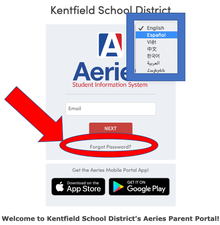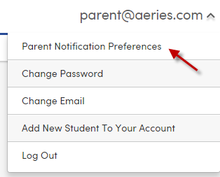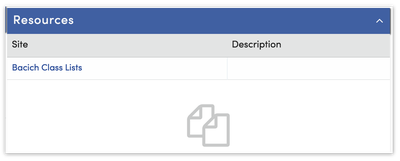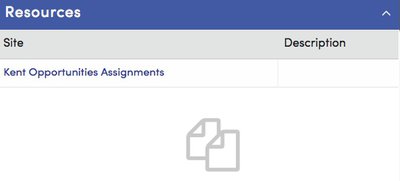Aeries Family Portal
The Aeries Family Portal allows you to check your student's schedule, grades, and attendance online; view and update your student and family's information and emergency contacts; update your district communication preferences; and sign up for weekly email updates on your student's progress at school. If you are the parent/guardian of a Kentfield student and you have any difficulty signing in to or using Aeries, please send an email to data@kentfieldschools.org.
Logging In the First Time
The Aeries Family Portal log in not the same as your Aeries Enrollment Portal log in used during registration.
- Following registration, you will receive an email from the District with the Aeries Family Portal log in email address and password. If you pre-enrolled your student for the next school year, you will receive your log in information email in August.
- Using the log in information in the email, log in to the Aeries Family Portal.
- Complete the data confirmation process to confirm all information entered during registration.
Set Language/Reset Passwords
Select Language
To view information in the Family Portal in another language, click on the down arrow at the top right of the sign in box and select a language BEFORE you sign in. At this time, Spanish is the only language that is fully supported.
Reset Password
If you need your password reset, click on the "Forgot Password?" link below the red box on the Sign In page, enter your email address (that you gave the District as your contact email), and a new password will be sent to you.
Change Login Information
Once you log in to the Aeries Family Portal, click on your email address in the upper right-hand corner to reveal a dropdown menu with options to change your Password or Email Address.

Notification Preferences
Aeries Communications (via ParentSquare) is the primary conduit for messages between the district, your school/s, your student's teachers, and your student's responsible adult/s. Communications is ONLY for use by teachers or school/district staff to send messages to parent/guardians, and is not optional for emergency communications.
The Communications menu item is just to the right of the Home menu running across the top of your Aeries Family Portal home page. Clicking there will take you to ParentSquare. You should also see your selected Communications Preferences displayed in a box on the left side of the Home page.
Home 1 Adult 1: One adult living at the student's official district residence address must receive ALL communications from the District.
Home 1 ADULT 2 / HOME 2 Adult 1/ HOME 2 ADULT 2: A second adult in Home 1 and Adults in Home 2 may opt to receive all, only emergency, or no communications from the District.
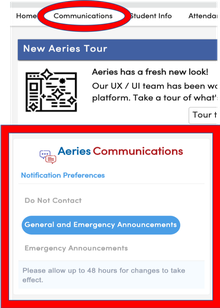
Weekly Emails - Kent
For Kent students only, weekly progress emails can be sent from the Aeries Family Portal containing the same up to date attendance and gradebook information that is available through the parent portal. Weekly progress emails are not available for Bacich students.
When you log into the family portal, you will see a pop-up banner prompting you to sign up for weekly progress emails if you have not already done so.
An option labeled Parent Notification Preferences will also display in the drop-down menu when you click on your username in the upper right-hand corner. This screen allows you to sign up for or reschedule your Kent Middle School weekly progress report emails for a preferred day and time.
Student Data Confirmation
When you sign in you may see a yellow or red alert at the top of the page, asking you to complete the Student Data Confirmation Process; this message will always appear before the start of a new school year; you will not be able to access other parts of the family portal until after data confirmation has been completed.
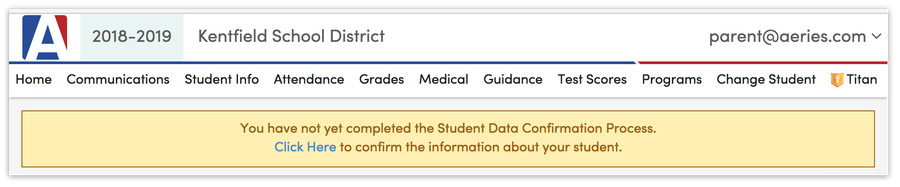
Student Data Confirmation is an annual process. It ensures we have all the information we need to keep your child safe in the event of an emergency, and is legally required.
If you have more than one student in the District, you will need to complete Student Data Confirmation for each student separately. Click the Change Student button at the top of the page to choose a different student to complete the process again.
Emergency Contacts
Parent/Guardian and Emergency Contact Information is found on the Contacts page under the Student Info menu item.
- On this page, you may view and edit all current Contact information related to THAT STUDENT and can change data, add a new contact, or delete an outdated one.
- There is no limit to the number of contacts you can provide, but please be reasonable, this will be printed hardcopy for emergency reference :)
Resources Links
After signing in to the Family Portal, scroll down to the section marked Resources for a link to the Kentfield website, help documents pertaining to the Aeries Communications system and app, and other resources as they become available.
Please note that you will only see the link relevant to the student record you are currently viewing - if you have students at both schools, you will need to switch students to view school-specific links.